Quick Start Guide: Get in the Game
Do you know everything already and just want to connect to the Minecraft server? Click here.
Set up a WAX Cloud Wallet
WAX is the blockchain that makes the Uplift World work. Set up a free WAX Cloud Wallet in 3 seconds and come back to this guide once you have one.

Get your Access NFT

You need a "Passport" or "Land" in the Uplift World to be eligible to enter. If you already have a "Land Key" or "Rail Key" in your Wax Wallet skip this step.
Enter the uplift
Connect your Minecraft user and WAX wallet with the Uplift World:.
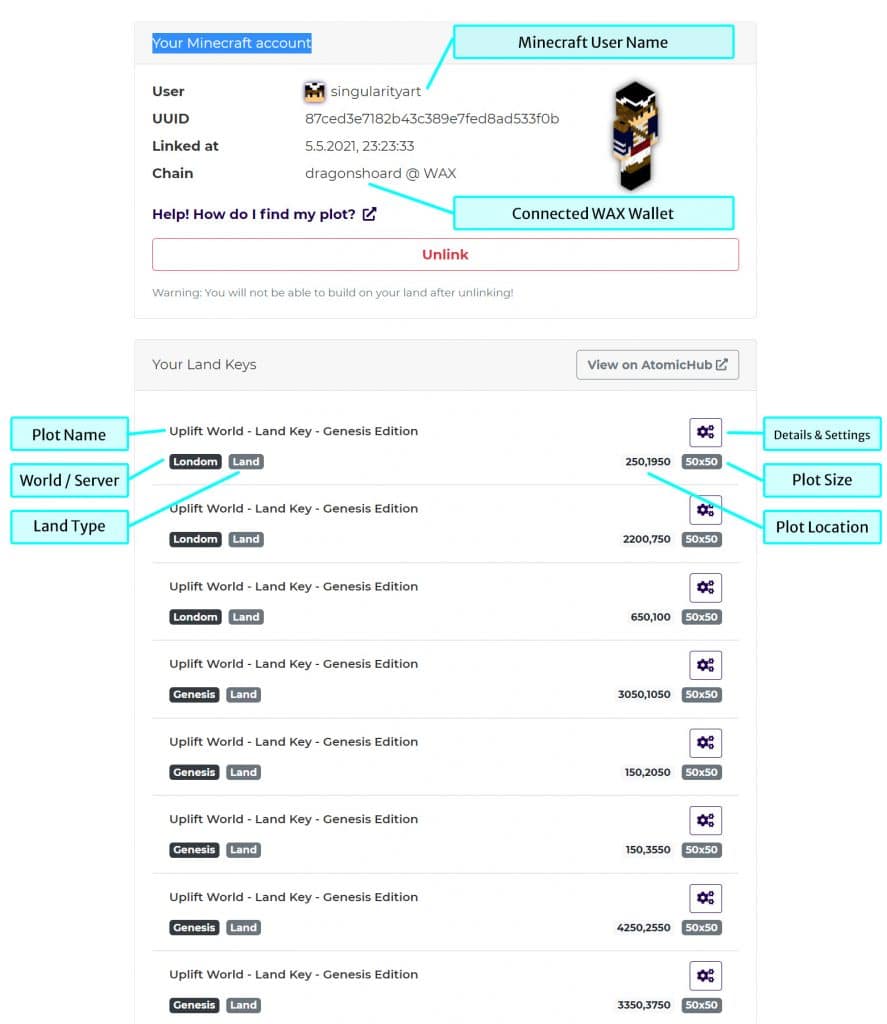
Connect to the Uplift Server
Join the game:
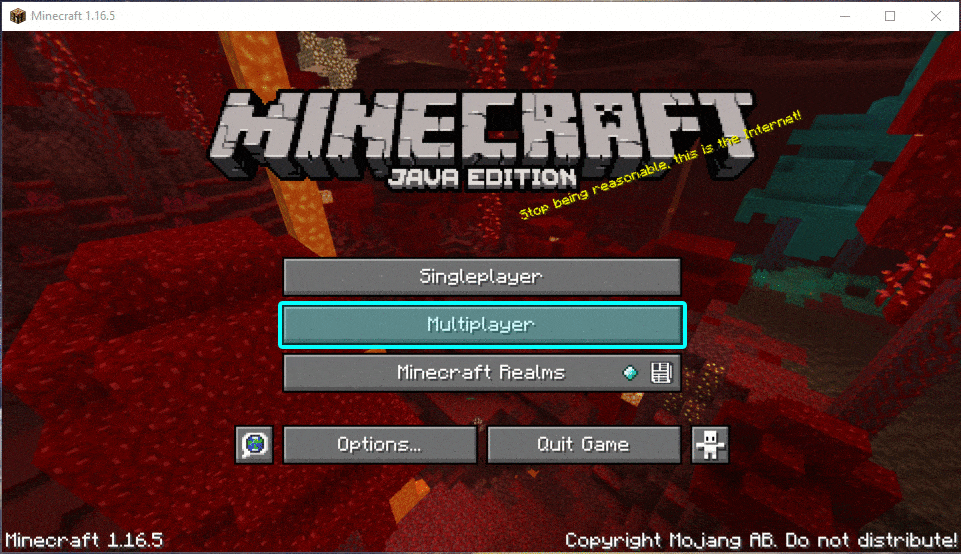
Fix for incompatible Minecraft versions
Since the Uplift World is complex, and we need to make sure, everything works perfectly you might run into a rejected connection attempt because your version is newer. There is an easy fix for this, no reinstallation etc. needed!
The player community and game experience are based on fun and common sense.
But it can never hurt if you have a look into the community rules and code of conduct:
Enter your world and navigate
Find your world
You can have a look at enter.theuplift.world to see in which world your land is located.
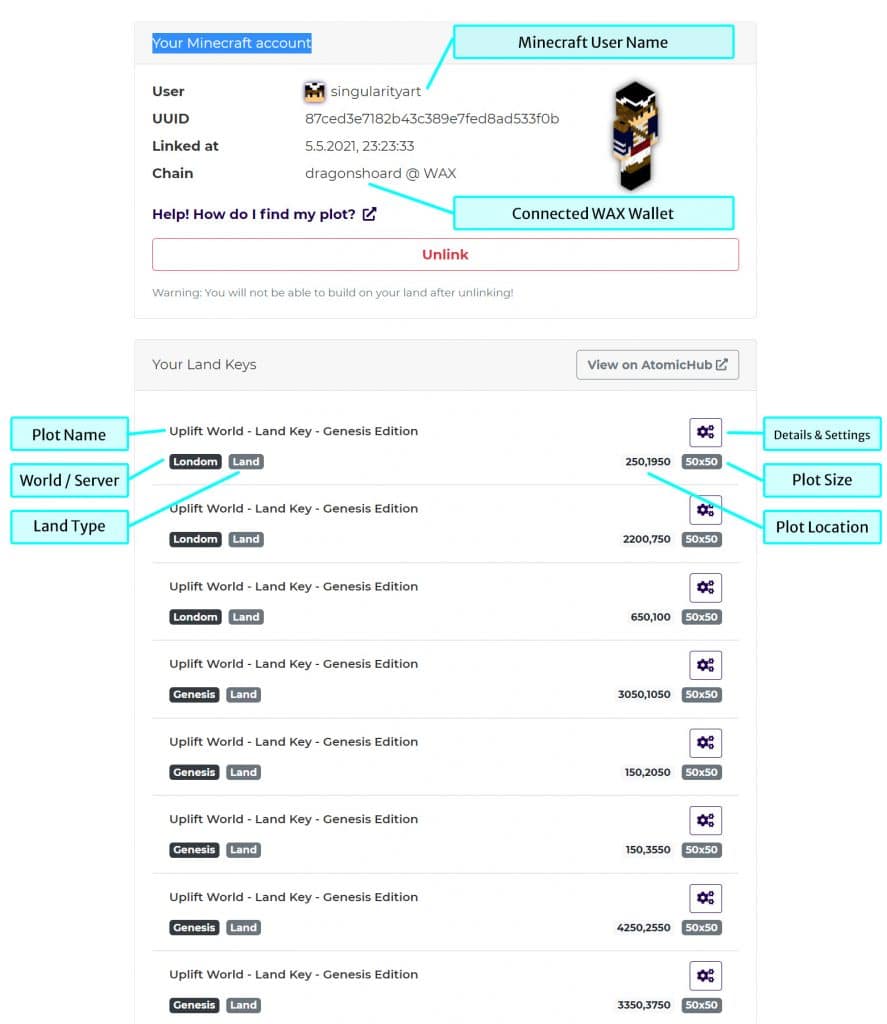
Find your Land
You can have a look at enter.theuplift.world to see in which world your keys are located, including the exact plot coordinates. You can also view the location of your plot on the map.
Useful In game commands
Confirm every command you type in the chat by pressing the "Enter" key to execute.
Key or Command | Function |
|---|---|
T | Opens the world chat. Type commands directly in the chat. Commands always start with a "/" |
/server | Shows you in which world you currently are. |
/server [world name] | Suggests existing worlds and teleports you to the world you select (e.g. /server genesis) |
/spawn | Teleports you to the spawn point at the center of the world. |
F3 | Shows you all kind of information e.g. the exact coordinates of your current position. Nice to find a plot. |
Space (hit it two times fast) | Activates / deactivates flight mode in worlds with creative mode. Press space one time or hold it to ascend. Press "CTRL" to go down. |
F2 | Take Screenshot. Good to know: Press "F1" to hide your player and inventory for a nice landscape shot. Press "F1" again to see your inventory again. |
